Chatting on IRC with Weechat and ZNC
Written by Renato Lui Geh
Written on , last modified onThis tutorial provides a simple guide for setting up your WeeChat environment with ZNC for chatting and logging on IRC. We first cover WeeChat installation. We then explain how to register your username with NickServ on FreeNode and OFTC. Finally, we show how to configure your WeeChat to work with ZNC.
Introduction
Internet Relay Chat, or simply IRC, is a protocol for text communication amongst humans on the internet. FLOSS communities often use IRC due to its simplicity, plain text format, and just outright stubbornness from the programming community. One may find official channels for many free software communities, such as FreeBSD, Debian, Arch Linux and a bunch of channels for different submodules in the Linux Kernel. There are many ways to chat on IRC. Options include graphical applications such as HexChat, web clients (KiwiIRC), or ncurses clients like irssi and WeeChat.
Now, why use IRC when you can have any other “hip”, “trending”, chat
protocol that eats up your RAM with their Electron clone of Chromium or
data mines you, selling your private information to marketing companies?
Well, one could argue that they just want a simple text chat protocol
that works in their Commodore64. Or
maybe they just want a place where they can find any kind of interesting
content, from a channel where you can only say sentences that have
never been said
before
(irc.foonetic.net, #xkcd-signal), to one where you can only say
sentences that have been said before (irc.foonetic.net,
#xkcd-noise). Regardless of their niche reasons, IRC is definitely
the place to get in touch with the free software community and almost
instantaneously get help and advice from grizzled veterans of the
programming community.
In this tutorial, we provide a guide on how to enter the wonderful world of IRC through WeeChat, a highly customizable ncurses IRC client. We then show how to register your username through NickServ. Finally, we replace directly connecting to IRC servers with a ZNC bouncer.
WeeChat
WeeChat is available in various shapes and forms. Remote interfaces for WeeChat include a web version, an Android app, a Qt GUI and even as an Emacs plugin (shivers). However, in this tutorial we will be covering only the ncurses, official version, which should look somewhat like this:
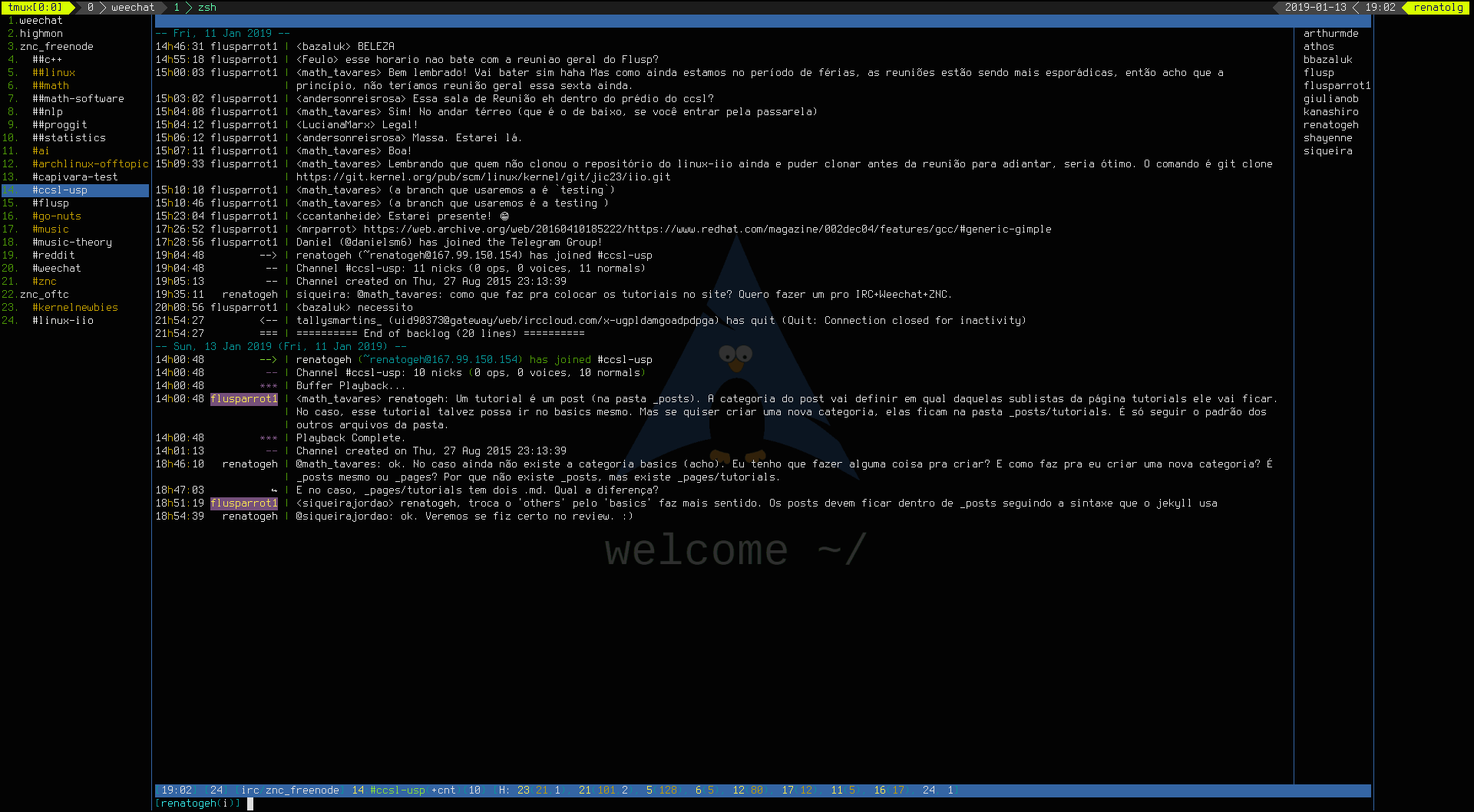
WeeChat should be available in most package managers. A list of packages for Debian, Ubuntu and Raspbian are available on their site.
For Arch Linux, a community package is available as weechat.
Alternatively, you may download the source and compile it yourself.
I won’t cover usage of WeeChat on this tutorial. That is up to you. Here are the FAQ, Quick Start Guide and User Guide. Highly recommend reading the Quick Start Guide and configuring your WeeChat now before proceeding. The FAQ and User Guide are decent as reference guides.
If you’re using a Window Manager like i3 you may not receive notifications when being “pinged” (i.e. someone calls you by your username). This is because some window managers don’t come with any notification daemons installed by default. To fix this, you may either install a notification daemon by some Desktop Environment (like GNOME) or install Dunst. Dunst is a lightweight notification daemon that fits well into minimalistic window managers like i3.
In Arch Linux, Dunst can be easily installed through pacman.
pacman -S dunst
Setting up a notification agent on WeeChat can be done through plugins. Here are some. Some are text-only and others are able to play a sound when pinged.
You can install a plugin via the /script command. As an example, we’ll
install the autosort.py script, that groups channels with same server
together and sorts them alphabetically (though the sorting criteria is
customizable), and which I highly recommend having in your WeeChat
environment.
/script install autosort.py
/script autoload autosort.py
This’ll install and start the autosort.py plugin for every WeeChat
session. In the case of autosort.py, we’ll also have to unmerge how
WeeChat organizes buffers.
/set irc.look.server_buffer independent
Once you’ve set everything to your taste, let us add FreeNode and OFTC as servers.
/server add freenode irc.freenode.net
/server add oftc irc.oftc.net
/save
And connect to FreeNode.
/connect freenode
Now we shall begin registering your username on…
NickServ
NickServ is an IRC bot with the goal of registering and managing users and their nicknames. Its channel equivalent ChanServ does the same, but for (duh) channels. You can read more about nickname registration here.
IRC is a free-for-all, first-come-first-served anarchic mayhem. That means anyone can have any username if it is not registered with NickServ. That’s why we highly recommend registering yours. Here’s how:
Go to the freenode buffer on WeeChat. Once there, register your
username with NickServ.
First enter your desired nickname through the /nick command.
/nick nickname
Then, send a private message to NickServ asking to register your current nickname to your email.
/msg NickServ REGISTER password name@email.com
Read carefully what NickServ has to say and follow the instructions.
Once you’ve done that, do the same with OFTC. Note that NickServ on OFTC
has a slightly different syntax. For REGISTER though, they are both
identical.
In the case of OFTC’s read extra carefully what they have to say once
you’ve entered your REGISTER request. You’ll have to go to their
website and manually verify your account.
Done! You’re registered with NickServ. Now, let’s get you on…
ZNC
ZNC is a free, open-source IRC bouncer. What that means is that, instead of connecting to the servers (e.g. FreeNode or OFTC) directly, you connect to a ZNC server. The ZNC server, in turn, connects you to the IRC servers.
Now, why would we want that? Well, for starters, if you have used IRC before, you may have noticed that once you shutdown your client, you are no longer connected to the servers. That means you get no messages from other users when you’re offline, nor can others reach you. And if you haven’t registered your username on NickServ, your username is now free for the taking!
So what a bouncer does is keep you always online. ZNC, for its part, allows multiple users sharing the same server, provides a simple web UI, allows configuring multiple networks and channels, and also has a variety of modules that make an IRCer life much more comfortable.
FLUSP runs a ZNC bouncer on its server. You can access it through its web UI.
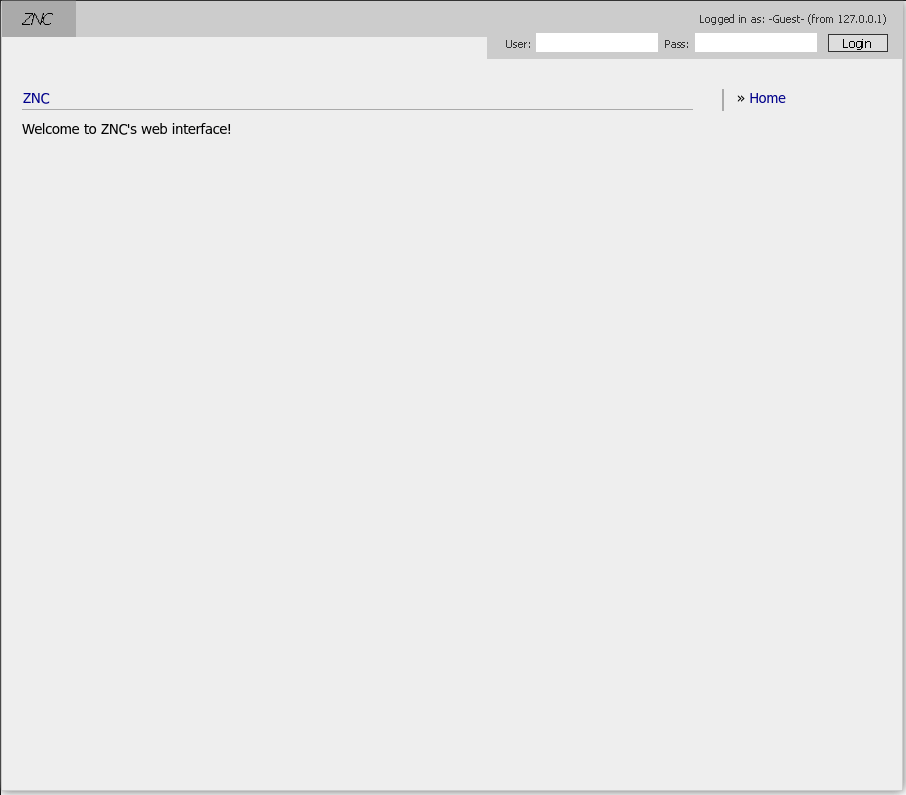
Now ask any FLUSP-Infra contributor to create your account.
Once your account has been created, log in and change your password
through your settings page. Press Save and continue on the bottom of
the page. We are now going to configure your ZNC account.
The IRC Information section contains basic IRC information. Change your Nickname to the one you set during the NickServ section.
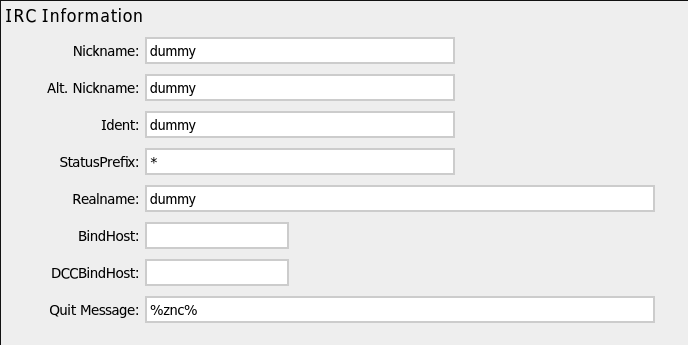
- Alt. Nickname is the nickname the IRC server is going to assign to you if Nickname is already taken;
- Ident and Realname are ID names that nobody uses, so you can leave them as is;
- Quit Message is what is going to be printed when you leave a channel.
Head over to the next section Networks and press Add. We’re now going to add the FreeNode network.
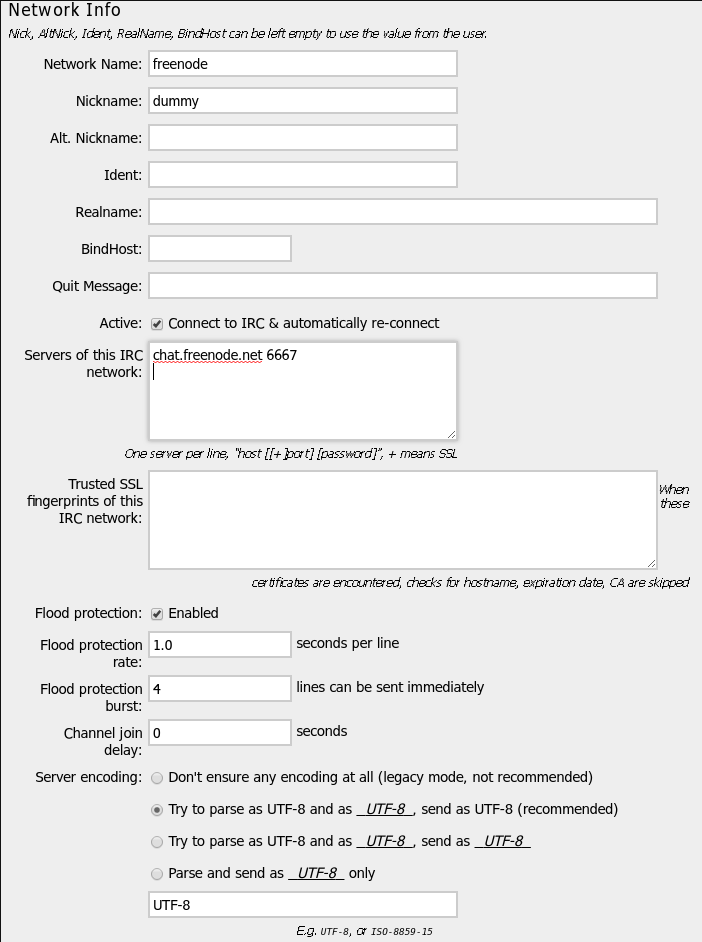
Set Network Name as freenode and Nickname as your FreeNode
NickServ chosen nickname. On Servers of this IRC network, add
chat.freenode.net 6667. The Channels section allows you to add
channels to your ZNC configuration. Click Add and add the #ccsl-usp
channel to the network. I recommend a 500 buffer count for this
particular channel. Press Add Channel and return.
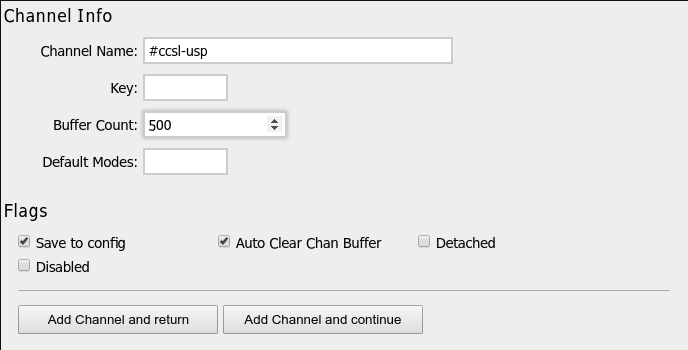
Head over to the Modules section and tick nickserv. On the text field next to it, insert your NickServ password you set earlier. Once done that, press Add network and return on the bottom of the page.
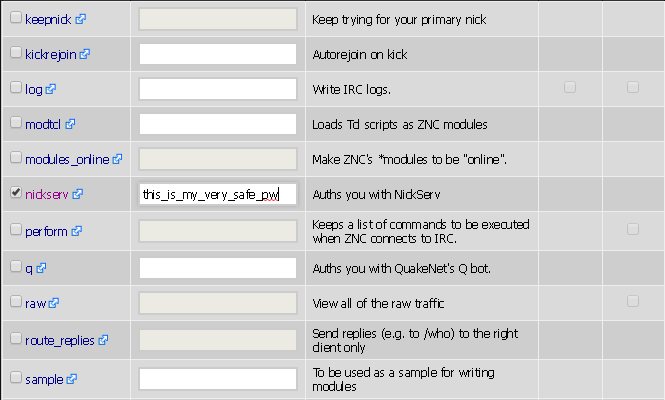
nickserv Module
Your Network section should look something like this:
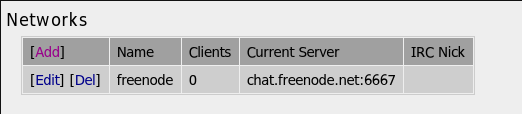
Click Add to add the OFTC network. Do the same as FreeNode, but with
Network Name as oftc and Servers of this IRC network as
irc.oftc.net 6667
irc.oftc.net 6668
irc.oftc.net 6670
irc.oftc.net 7000
instead. Add the #kernelnewbies channel and do the same with the
nickserv module as we did before with FreeNode. Save and return.
That’s it! Well, at least from the ZNC UI’s side. Head back to WeeChat and let’s add the ZNC server networks.
Integrating WeeChat with ZNC
We are now going to add each ZNC network at a time. Let’s first add FreeNode.
/server add znc_freenode flusp.ime.usp.br/1212 -ssl -username=username/freenode -password=password -autoconnect
Where username and password are your username and password set with NickServ.
/connect znc_freenode
/save
You should now be connected with FreeNode. Now let’s do the same for OFTC.
/server add znc_oftc flusp.ime.usp.br/1212 -ssl -username=username/oftc -password=password -autoconnect
/connect znc_oftc
/save
And now you’re connected to OFTC!
And there you go! You are connected to ZNC and able to chat through WeeChat.
Integrating other IRC clients with ZNC
If you use other IRC client than Weechat, you may configure a new account for freenode with the following parameters:
- Server:
flusp.ime.usp.br - Port: 1212
- Nick: your nick
- Password:
username/freenode:password - Use SSL
Feel free to add networks and channels to your ZNC account if you want to. If ZNC complains about having a network limit, ask a FLUSP-Infra contributor to raise yours.
Have fun IRCing! See you on #ccsl-usp!
comments powered by Disqus
 FLUSP - FLOSS at USP
FLUSP - FLOSS at USP